Native GUI app with JavaFX
This post is part the 100 Days of JavaFX Series.
For this guide, I am building the application on Linux. Note that because we will end up compiling a native app, the binary will only work on a Linux system with the same architecture.
By doing so, we lose the “build once, run everywhere” of Java. In exchange we get faster start time and lesser memory footprint for our programs. Also, the end users will not be required to have the Java Runtime Environment (JRE) installed on their systems.
If you are running Windows, you can check out my follow-up post on how to compile a native JavaFX application on Windows.
Setup
# Install SDKMAN!
$ curl -s "https://get.sdkman.io" | bash
# Install GraalVM
# TODO: a note on graal versioning
$ sdk install 20.2.0.r11-grl
# Let`s check which version of java we are using
# Note: With SDKMAN!, you can install and switch between multiple java versions
$ java -version
openjdk version "11.0.8" 2020-07-14
OpenJDK Runtime Environment GraalVM CE 20.2.0 (build 11.0.8+10-jvmci-20.2-b03)
OpenJDK 64-Bit Server VM GraalVM CE 20.2.0 (build 11.0.8+10-jvmci-20.2-b03, mixed mode, sharing)
# We will also need the Maven build tool.
# Note: you can use Gradle too, this tutorial focuses on Maven.
sdk install maven
# Native image will be used to compile to a native binary.
gu install native-image
Minimal Java FX project
Let’s start by writing a minimal “Hello World!” java program.
# Create a basic directory structure
mkdir -p hellofx/src/main/java/eu/leward/hellofx
Create the pom.xml file, describing our Maven project and build.
<!-- hellofx/pom.xml -->
<project xmlns="http://maven.apache.org/POM/4.0.0" xmlns:xsi="http://www.w3.org/2001/XMLSchema-instance"
xsi:schemaLocation="http://maven.apache.org/POM/4.0.0 http://maven.apache.org/maven-v4_0_0.xsd">
<modelVersion>4.0.0</modelVersion>
<groupId>eu.leward</groupId>
<artifactId>hellofx</artifactId>
<packaging>jar</packaging>
<version>1.0-SNAPSHOT</version>
<name>hellofx</name>
<url>http://maven.apache.org</url>
<properties>
<project.build.sourceEncoding>UTF-8</project.build.sourceEncoding>
<maven.compiler.source>1.6</maven.compiler.source>
<maven.compiler.target>1.6</maven.compiler.target>
</properties>
<dependencies>
<dependency>
<groupId>org.openjfx</groupId>
<artifactId>javafx-controls</artifactId>
<version>15</version>
</dependency>
</dependencies>
<build>
<plugins>
<plugin>
<groupId>org.openjfx</groupId>
<artifactId>javafx-maven-plugin</artifactId>
<version>0.0.5</version>
<configuration>
<mainClass>eu.leward.hellofx.HelloFX</mainClass>
</configuration>
</plugin>
</plugins>
</build>
</project>
We only need a single Java file for our example.
// hellofx/src/main/java/eu/leward/hellofx/HelloFX.java
package eu.leward.hellofx;
import javafx.application.Application;
import javafx.scene.Scene;
import javafx.scene.control.Label;
import javafx.scene.layout.StackPane;
import javafx.stage.Stage;
public class HelloFX extends Application {
@Override
public void start(Stage stage) {
String javaVersion = System.getProperty("java.version");
String javafxVersion = System.getProperty("javafx.version");
Label l = new Label("Hello, JavaFX " + javafxVersion + ", running on Java " + javaVersion + ".");
Scene scene = new Scene(new StackPane(l), 640, 480);
stage.setScene(scene);
stage.show();
}
public static void main(String[] args) {
launch();
}
}
Some explanation of what’s going on here.
We can run the project as a regular Java application:
mvn clean javafx:run
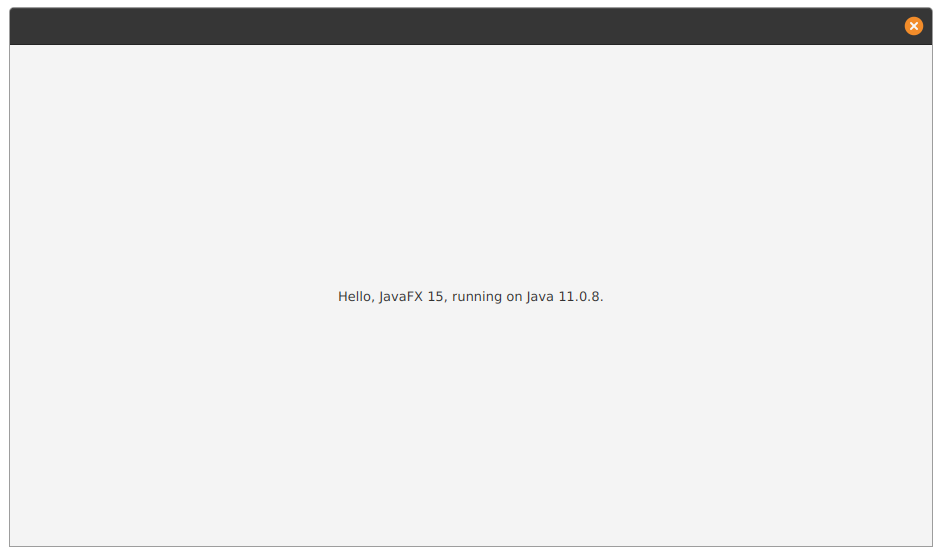
That’s the extent of the Java programming we will be doing for this tutorial.
Compiling as a native app
Until this part, you actually didn’t need to have GraalVM installed, any recent JDK would be good. However, you need GraalVM for compiling the project as a native binary.
In order to achieve this, the folks at Gluon have developed a convenient Maven plugin:
If you have a Java or JavaFX project and you are using Maven as a build tool, you can easily include the plugin to start creating native applications.
In order to add the plugin, add the following to your pom.xml file:
<plugin>
<groupId>com.gluonhq</groupId>
<artifactId>client-maven-plugin</artifactId>
<version>0.1.31</version>
<configuration>
<mainClass>eu.leward.hellofx.HelloFX</mainClass>
</configuration>
</plugin>
You can build the native executable for program using mvn client:build
You will need to have a GRAALVM_HOME environment variable for the plugin to work. You actually don’t need to run that GraalVM installation as you main java version, since the plugin will use that GRAALVM_HOME directory to locate the native-image tool it requires.
If it fails, read carefully the error messages, it may ask you to install some libraries to be able to compile the program.
For the example I am passing the environment variable before running the command:
GRAALVM_HOME=~/.sdkman/candidates/java/20.2.0.r11-grl mvn client:build
Ahead Of Time (AOT) compilation will be taxing on your system.
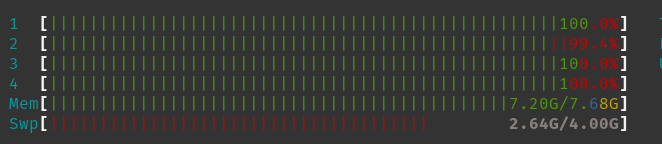
I’m running on an old XPS 13, which is definitely lacking CPU horsepower.
mvn client:buildtakes ~ 4 minutesmvn packagetake a few seconds
Let’s look at the resulting binary.
$ du -h target/client/x86_64-linux/hellofx
62M target/client/x86_64-linux/hellofx
62 Megabytes, that not a small size for an hello world. Keep in mind, this is still Java and bits of the JDK needs to be included in your binary. I did not explore if there are ways to trim this down using the Java module system.
Run it with: target/client/x86_64-linux/hellofx
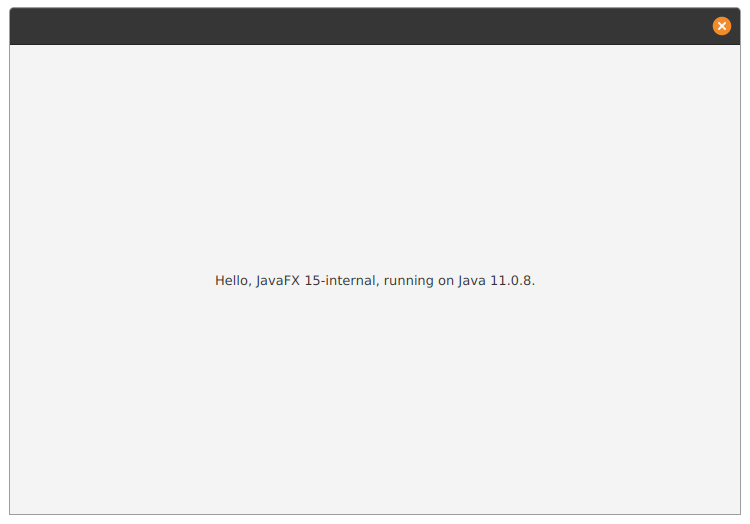
Final Notes
This is a simple project, there is no reflection involved. If you use some annotation, it’s very likely reflection is involved at some point. When that’s the case you need to guide the compiler. I may write a following post on that topic.
When the word “native” is used you should understandit as “native binary” that be executing by the target operating system and architecture without a Java Runtime Environment. This is still a JavaFX, using a JavaFX GUI toolkit, not the native GUI toolkit of the system.